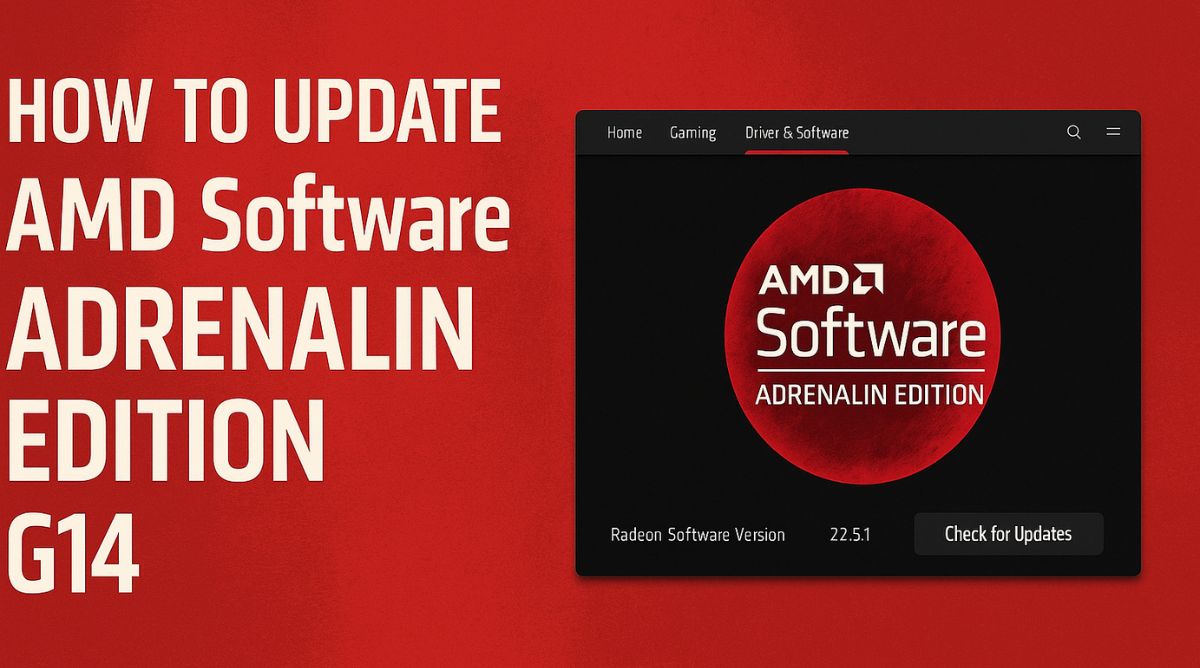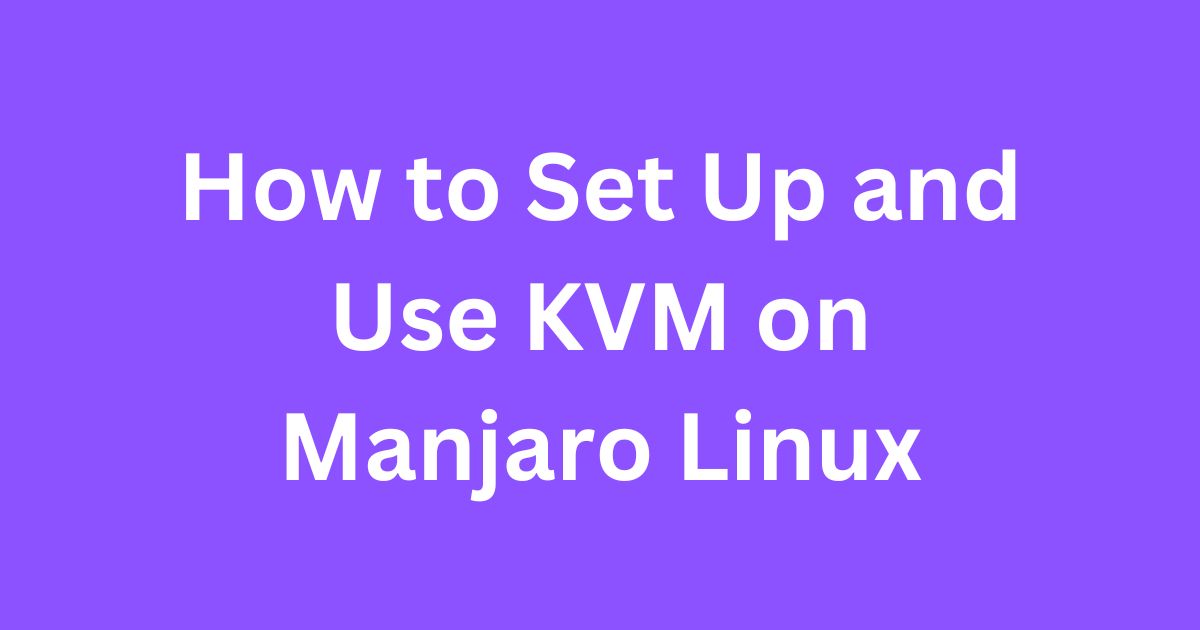When it comes to achieving the best performance from your AMD-powered ASUS ROG Zephyrus G14, regularly updating your drivers and software is essential. The AMD Software Adrenalin Edition offers a robust, feature-rich interface that not only manages your graphics drivers but also provides advanced settings for gamers and content creators. Knowing how to update AMD Software Adrenalin Edition G14 ensures you’re getting the best visuals, performance improvements, bug fixes, and enhanced stability.
In this comprehensive guide, we’ll walk you through the step-by-step process to update the Adrenalin Edition on your G14, troubleshoot issues, and utilize its most valuable features.
Understanding AMD Software Adrenalin Edition
Before we dive into the update process, it’s important to understand what AMD Software Adrenalin Edition is.
Adrenalin Edition is AMD’s official software suite for controlling and managing graphics-related functions on its Radeon GPUs. It includes:
- Driver updates
- Performance tuning
- Game optimization
- Radeon ReLive for screen recording
- Enhanced Sync and FreeSync management
For users of laptops like the ASUS ROG Zephyrus G14, which comes equipped with AMD Ryzen CPUs and integrated or dedicated Radeon GPUs, this software is critical.
Why You Should Keep AMD Adrenalin Software Updated
Keeping your Adrenalin Edition up to date is more than just good practice—it’s essential for:
- Enhanced Game Performance – Latest drivers ensure smooth frame rates and reduced input lag.
- Bug Fixes – Every update addresses prior known issues.
- Compatibility – New games and Windows updates may require updated drivers.
- Security Improvements – Some updates include important security patches.
- New Features – AMD often adds new capabilities like Radeon Boost, Anti-Lag, and updates to Radeon Super Resolution (RSR).
Preparing to Update on ASUS ROG Zephyrus G14
Before initiating the update process, take a few preparatory steps to ensure success:
1. Check Your Current AMD Driver Version
- Right-click on your desktop and select AMD Software: Adrenalin Edition.
- Go to the Settings menu (gear icon in the top right).
- Navigate to the System tab.
- Note the Driver Version currently installed.
2. Backup Your System (Optional but Recommended)
Although AMD driver updates are safe, it’s always a good idea to create a System Restore Point before making major changes.
How to Update AMD Software Adrenalin Edition G14 (Step-by-Step)
Step 1: Download the Latest AMD Software
- Go to AMD’s official website: https://www.amd.com/en/support
- Under “Search for your product,” enter your GPU model or choose:
- Graphics → Radeon 6000M Series → Radeon RX 6800S (if applicable) or your specific variant.
- Alternatively, for integrated graphics, choose Ryzen → AMD Ryzen 9 5900HS with Radeon Graphics, etc.
- Click Submit.
- Under the “Drivers & Support” section, download the latest Adrenalin Edition software compatible with your OS (usually Windows 10/11 64-bit).
Step 2: Run the Installer
- After downloading, double-click the installer file.
- Click Install to begin the process.
- You’ll be prompted to choose either Express Install or Custom Install.
- Express is quicker and suitable for most users.
- Custom allows you to pick specific components to install or remove older driver versions manually.
- Wait for the installer to finish. Your screen might flicker during this process.
Step 3: Restart Your System
Once the installation completes, restart your G14 to apply all changes.
Post-Installation Checks and Settings
After the update is complete, open AMD Software: Adrenalin Edition to confirm the following:
- Go to Settings → System.
- Ensure the driver version matches the one you just installed.
- Run the Auto-Detect and Install tool again if it doesn’t update properly.
Optional: Use AMD Auto-Detect Tool
AMD also offers an Auto-Detect and Install tool, ideal for users unsure of their GPU model.
- Visit: https://www.amd.com/en/support
- Click Download Now under “Auto-Detect and Install Updates for Radeon Graphics and Ryzen Chipset Drivers for Windows.”
- Run the tool and follow on-screen instructions.
- The software will auto-detect your G14’s hardware and suggest the correct driver.
Troubleshooting Common Issues After Updating
Sometimes, users may experience issues after updating. Here are common problems and solutions:
Black Screen After Update
- Boot into Safe Mode and use DDU (Display Driver Uninstaller) to clean old AMD drivers.
- Reinstall Adrenalin with a fresh copy.
Software Won’t Open
- Uninstall using Windows Add/Remove Programs.
- Reinstall Adrenalin from the official AMD site.
- Make sure you have the latest .NET Framework and Visual C++ Redistributables.
Performance Drop
- Ensure Radeon Chill, Anti-Lag, or Radeon Boost settings haven’t changed default behavior.
- Consider resetting settings to default in the Adrenalin panel.
Features to Explore in AMD Adrenalin on the G14
Once you’ve updated, explore these powerful features on your ASUS Zephyrus G14:
1. Performance Tuning
- Monitor temperature, power usage, and clock speeds.
- Use Auto-Undervolt to reduce heat without affecting performance.
2. Game Optimization
- Set custom profiles for specific games.
- Enable Radeon Anti-Lag and Radeon Boost for competitive gaming.
3. ReLive Recording
- Record gameplay, stream to platforms like Twitch or YouTube.
- Customize overlays and hotkeys.
4. Radeon Super Resolution (RSR)
- Upscale lower-resolution games in real-time to boost FPS while keeping visuals crisp.
How Often Should You Update?
- Monthly Checks are recommended.
- Major updates usually coincide with big game releases or Windows feature updates.
- You can enable auto-update notifications within the software.
Should You Use AMD Software or OEM Drivers?
One common question is whether to use AMD’s official drivers or ASUS’s OEM drivers.
AMD Drivers (Pros):
- More frequent updates
- Access to the latest features and fixes
ASUS OEM Drivers (Pros):
- Tested specifically for the G14
- Optimized for hybrid setups (iGPU + dGPU)
Recommendation:
- Use AMD’s Adrenalin software for regular driver updates.
- If you face compatibility issues (e.g., hybrid graphics mode glitches), revert to the OEM driver from ASUS Support.
FAQs About Updating Adrenalin Edition on G14
Q1: Is it safe to update AMD drivers regularly?
Yes, especially when downloading from the official AMD site. Always avoid third-party sources.
Q2: Can I revert to an older version?
Yes. Use DDU to uninstall and then reinstall the older version manually.
Q3: Will it work with Windows 11?
Absolutely. AMD fully supports Windows 11, and Adrenalin Edition is optimized for it.
Q4: Do I need to uninstall old drivers first?
Not usually. The installer handles this. But if you run into issues, DDU helps clean the slate.
Final Thoughts
Updating your drivers may seem like a simple task, but for a powerful laptop like the ASUS ROG Zephyrus G14, keeping the AMD Software Adrenalin Edition up to date is crucial to unleashing its full potential. Whether you’re gaming, editing videos, or managing intensive workloads, the latest driver ensures smoother, faster, and more secure performance.
With this step-by-step guide on how to update AMD Software Adrenalin Edition G14, you’re now equipped to keep your laptop optimized and ready for anything. Happy gaming and computing!