An .IMG file is a disk image file that contains an exact copy of a physical disk, such as a CD, DVD, or hard drive. Mounting an .IMG file allows you to access its contents as if it were a real drive, without the need to burn it to a physical disk. This guide provides step-by-step instructions for mounting .IMG files using various methods.
1. What Is an .IMG File?
An .IMG file is a disk image format used to store a complete copy of a disk’s structure and data. These files are commonly used for:
- Software distribution
- Operating system images
- Backing up disks
2. How to Mount an .IMG File on Windows
Windows has built-in support for mounting certain disk image formats, including .ISO, but not all .IMG files. Here’s how to do it:
Method 1: Using Windows File Explorer (For Supported .IMG Files)
- Locate the .IMG file on your computer.
- Right-click the file and select Mount.
- The .IMG file will appear as a new drive under This PC.
- Access the contents as needed, and when finished, right-click the drive and select Eject.
Method 2: Using Third-Party Software
For .IMG files that are not natively supported by Windows, you can use third-party tools such as:
- WinCDEmu
- Daemon Tools Lite
- Virtual CloneDrive
- PowerISO
Steps Using WinCDEmu:
- Download and install WinCDEmu from its official website.
- Right-click the .IMG file and select Select drive letter & mount.
- Choose a drive letter and click OK.
- The image will now be mounted as a virtual drive.
3. How to Mount an .IMG File on macOS
macOS includes built-in support for mounting disk image files using Disk Utility.
Using Disk Utility:
- Open Disk Utility (found in Applications > Utilities).
- Click File > Open Disk Image, then select your .IMG file.
- The image will mount as a new volume in Finder.
- To unmount, right-click the mounted volume and select Eject.
Alternatively, you can use the Terminal:
hdiutil attach /path/to/file.img
To unmount:
hdiutil detach /Volumes/YourVolumeName
4. How to Mount an .IMG File on Linux
Linux users can mount .IMG files using the loop device method.
Using the Terminal:
- Open a terminal window.
- Create a mount directory:
sudo mkdir /mnt/imgfile - Mount the .IMG file:
sudo mount -o loop /path/to/file.img /mnt/imgfile - Access the contents in
/mnt/imgfile. - To unmount, run:
sudo umount /mnt/imgfile
5. Converting .IMG Files to .ISO
If your software does not support .IMG files, you may need to convert them to .ISO format.
Using AnyToISO (Windows & macOS):
- Download and install AnyToISO.
- Open the program and select the .IMG file.
- Click Convert to ISO.
- Save the resulting .ISO file for use with other software.
Using Terminal (Linux):
mv file.img file.iso
This method works only if the .IMG file is a raw disk image.
6. Common Issues and Troubleshooting
Issue: .IMG File Won’t Mount on Windows
✔ Ensure you are using third-party software if the native mount option does not work. ✔ Try converting the file to .ISO format and mount it using an ISO-compatible tool.
Issue: Mac Fails to Mount .IMG File
✔ Ensure the file is not corrupted. ✔ Use Terminal with hdiutil attach for a more reliable method.
Issue: Linux Cannot Mount .IMG File
✔ Ensure you have the correct permissions to access the file. ✔ Use lsblk to verify the available loop devices before mounting.
7. Final Thoughts
Mounting .IMG files provides a simple way to access disk images without the need for physical media. Whether you’re using Windows, macOS, or Linux, there are multiple methods to mount and work with these files. Choosing the right approach depends on your operating system and whether your .IMG file is natively supported.
Frequently Asked Questions (FAQs)
Can I burn an .IMG file to a USB drive?
Yes, tools like Rufus (Windows) and Balena Etcher (macOS/Linux) can write .IMG files to USB drives.
Are .IMG files the same as .ISO files?
Not always. While both are disk images, .ISO is primarily used for optical discs, while .IMG can store various disk formats.
Can I extract an .IMG file without mounting it?
Yes, software like 7-Zip (Windows) and The Unarchiver (macOS) can extract the contents.
By following this guide, you can easily mount, access, and manage .IMG files across different platforms!


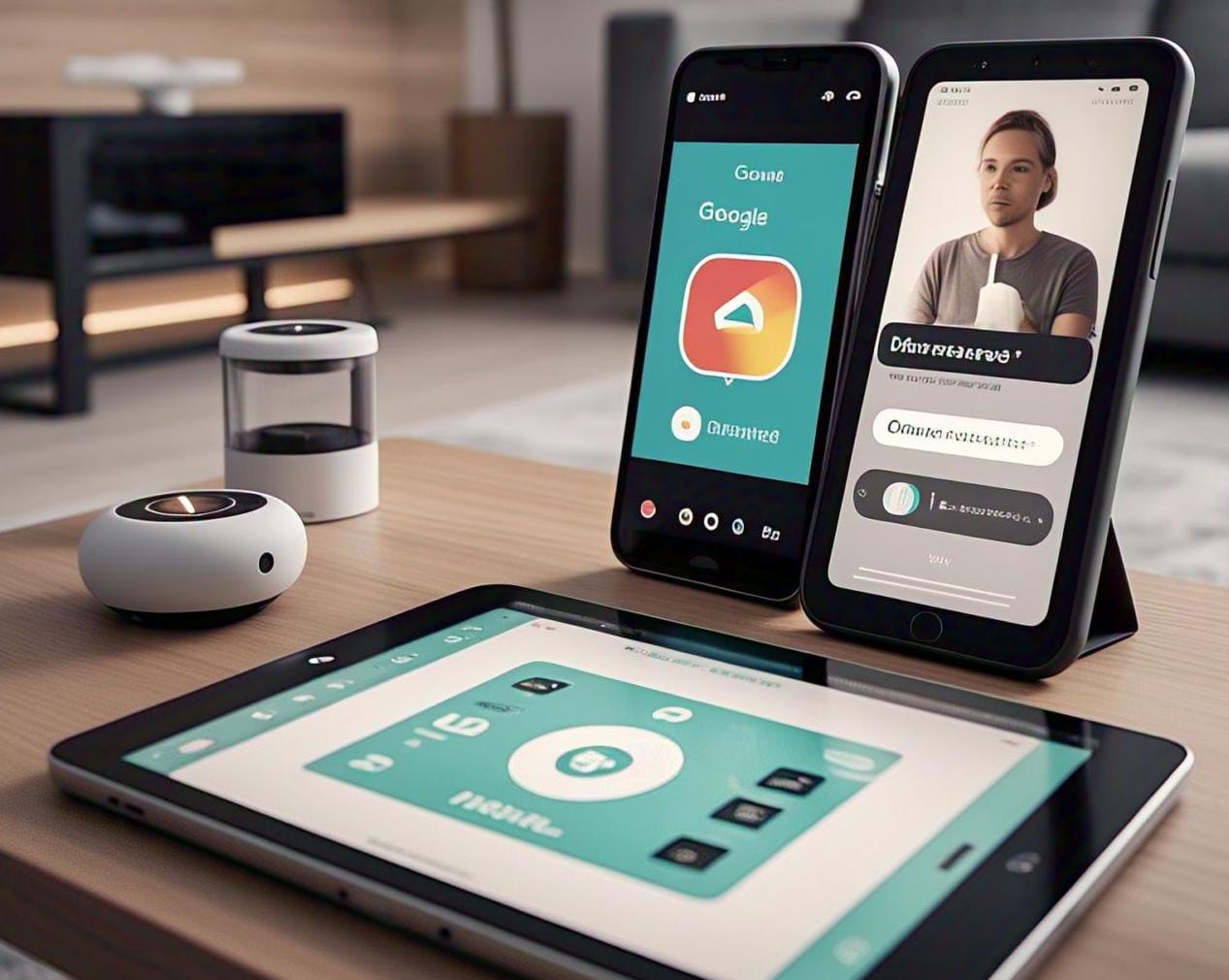
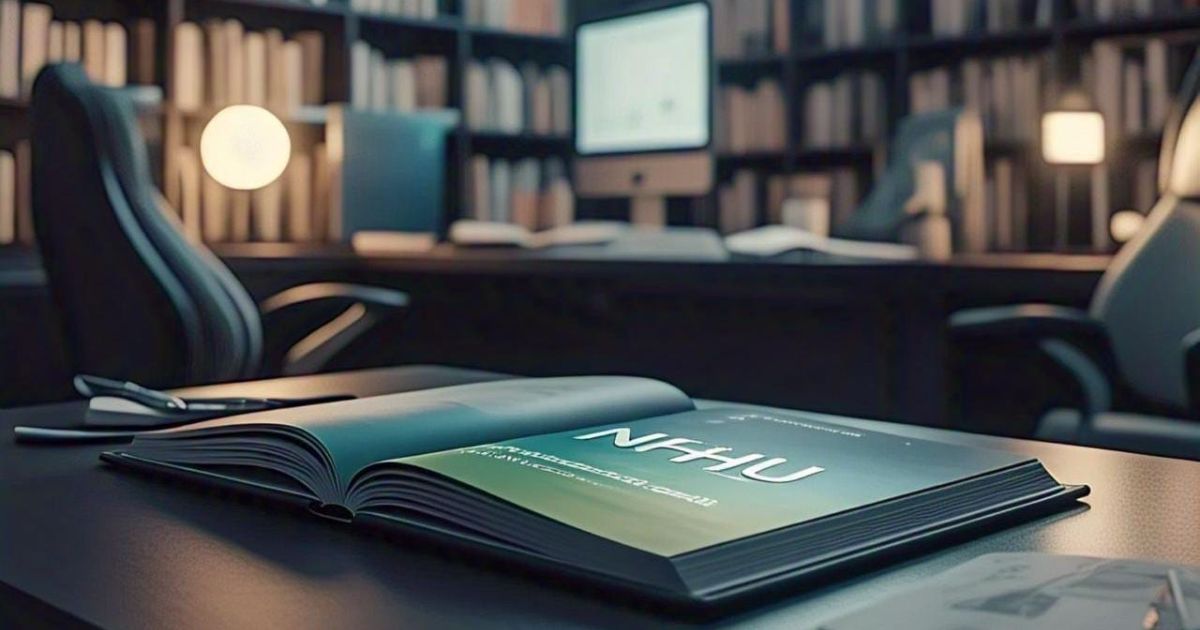
One thought on “Code4Redeem: How to Mount .IMG Files”